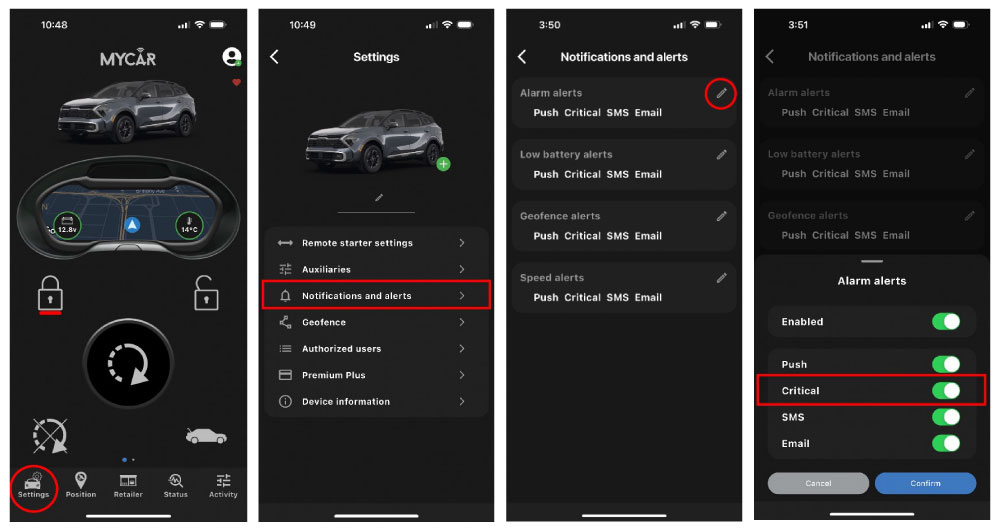-
 Can I try the Premium Plus plan before purchasing it?
Can I try the Premium Plus plan before purchasing it?Absolutely. 24 hours after the system is installed in your vehicle, you will automatically receive a 30-day trial of the Premium Plus plan. If you decide not to continue with the Premium Plus plan, it will revert to the included Premium plan at the end of the trial period. If you wish to continue using the additional features, go to the settings menu, select Premium Plus, and follow the in-app instructions to purchase the plan.
-
 I subscribed to the Premium Plus plan, but the additional features are not available in the app. What should I do?
I subscribed to the Premium Plus plan, but the additional features are not available in the app. What should I do?After purchasing the Premium Plus plan, it may take up to an hour for the changes to be reflected in the app. If you still do not see the features after this period, please follow the instructions for "submitting a support ticket and resolving MyCar 2 device issues."
MyCar2 Service Plans
-
 Will MYCAR 2 work with my vehicle?
Will MYCAR 2 work with my vehicle?Absolutely! MYCAR 2 offers a universal solution compatible with over 95% of vehicles on the road, encompassing manual transmissions, diesel engines, European models, and more! For confirmation, please consult your authorized dealer
-
 Will MYCAR 2 work with my [Year] [Make] [Model] vehicle?
Will MYCAR 2 work with my [Year] [Make] [Model] vehicle?If you're installing a GPS tracking-only system, MYCAR 2 can be installed on 99.9% of vehicles using the provided hardwire installation harness. For remote start and alarm functionalities, compatibility is over 90%. To confirm compatibility with a remote starter system, please consult your authorized dealer. Additionally, MYCAR 2 can be seamlessly added to existing digital remote starter systems.
-
 Will MYCAR 2 work with my factory/OEM remote starter?
Will MYCAR 2 work with my factory/OEM remote starter?NO! MYCAR 2 exclusively functions as an extension to aftermarket digital remote starters. However, our systems can be customized to manage specific OEM functions such as the factory alarm, rear windshield defrost, and heated seats.
-
 Can I use MYCAR 2 to track my vehicles/drivers?
Can I use MYCAR 2 to track my vehicles/drivers?"Indeed! Every MYCAR 2 system is equipped with built-in GPS antennas to track your vehicle's location. The instant locate feature is included into the lifetime premium plan.
If you're solely utilizing MYCAR 2 for GPS tracking purposes, no additional components are necessary."
MyCar2 Compatibility and Features
-
 How much does MYCAR 2 cost to install?
How much does MYCAR 2 cost to install?The pricing for MYCAR 2 systems is determined by factors such as your vehicle's make, model, and year, as well as your desired features. For specific pricing details, please consult an Authorized Dealer.
-
 What hardware do I need to add MYCAR 2 to my vehicle?
What hardware do I need to add MYCAR 2 to my vehicle?"To begin, you'll only require the MYCAR 2 Hardware, which adds cellular connectivity to your vehicle.
For remote start or door lock functionalities, you'll need to integrate an aftermarket remote start or alarm system into your vehicle. MYCAR 2 is compatible with the majority of aftermarket digital remote start and alarm brands." -
 Do I need a subscription to use MYCAR 2?
Do I need a subscription to use MYCAR 2?MYCAR 2 comes with our 'premium' lifetime service plan as standard, with an option to upgrade to the 'premium plus' lifetime service plan through the app.*
- The lifetime plan is automatically included with the device upon purchase or installation and remains active indefinitely unless one of the following circumstances occurs:
- You sell the vehicle associated with the Lifetime Plan;
- You transfer the MYCAR™ 2 device from the original owner account associated with the Lifetime Plan to a different owner account;
- You transfer the MYCAR™ 2 device from the vehicle associated with the Lifetime Plan to a different vehicle;
- AutoMobility ceases to support the MYCAR™ 2 device;
- The Third Party Providers and/or Service Providers cease to support the MYCAR™ 2 device and/or the Lifetime Plan; or
- You do not use the MYCAR™ 2 device for one (1) year. If any of these conditions occur, you may be eligible to purchase an alternative service plan at the purchase price in effect at that time.
MyCar2 Installation and Hardware Requirements
-
 How do I register my new MYCAR 2 device?
How do I register my new MYCAR 2 device?"Thank you for purchasing a new MYCAR 2 system!
- Download the MYCAR 2 app in the App Store or Google Play.
- run the app and create an account
- add a system by scanning or manually entering the MYCAR 2 serial number located on the front of the owners card There you have it, you have now registered your new MYCAR 2 device!"
-
 Where is my MYCAR 2 serial number?
Where is my MYCAR 2 serial number?When you had the MyCar2 system installed, your authorized MyCar2 retailer or installer should have provided you with several resources to assist in remembering your system's serial number:
- On the front of the owner’s card: Your MyCar2 retailer or installer will have provided you with a blue trifold which contains information on how to get started. The serial number will be on the bottom left of the front of the card.
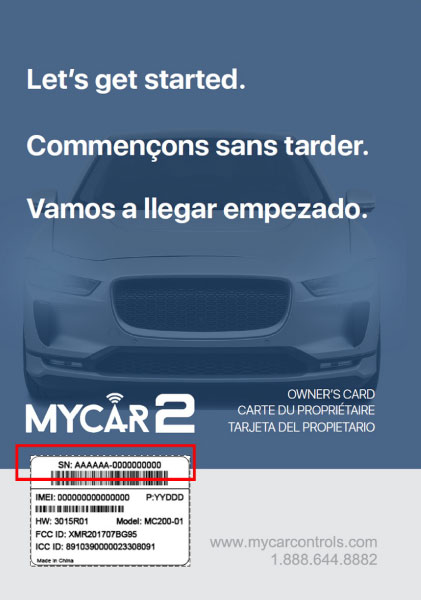
- On the side of the product box: Your MyCar2 retailer or installer may have given you the product box.
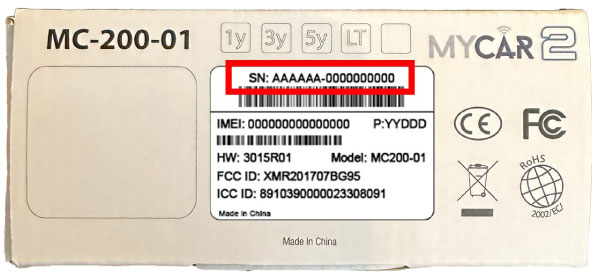
-
On the MyCar2 module itself: Each MyCar2 module comes with a label displaying your system's serial number.
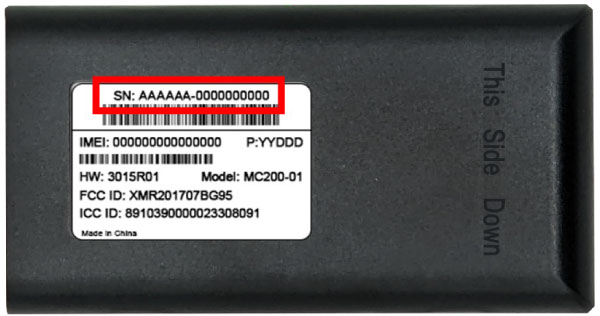
- On the front of the owner’s card: Your MyCar2 retailer or installer will have provided you with a blue trifold which contains information on how to get started. The serial number will be on the bottom left of the front of the card.
-
 Where can I access my MyCar2 serial number in the MyCar Controls 2 App?
Where can I access my MyCar2 serial number in the MyCar Controls 2 App?If you've already registered your MyCar2 system and created an account, you can locate your system's serial number by following these steps:
- Launch and log into the Mycar2 application.
- Click on settings at the bottom left of the app.
- Click on Device information.
The system serial number will be displayed in the “serial” box.
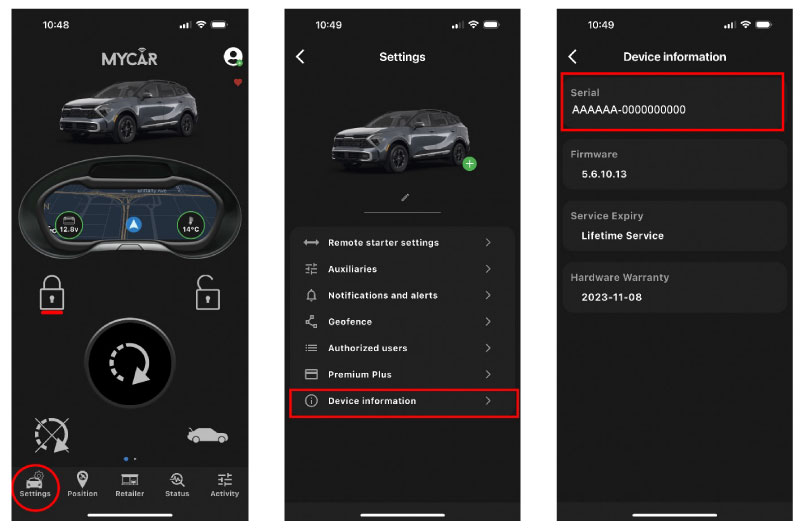
MyCar2 Account and Registration
-
 Submitting a Support Ticket and Resolving MyCar2 Device Issues
Submitting a Support Ticket and Resolving MyCar2 Device IssuesTo start a support ticket, follow these steps:
- Open the MyCar 2 app and tap on profile settings at the top right.
- Choose "Help."
- Select "Contact Us."
- Pick the vehicle and topic you need assistance with.
- Fill out the form with your questions or concerns. Providing detailed information helps our customer service team assist you better.
- Tap "Send" to submit your support ticket.
- Once submitted, our customer service team usually responds within 24-48 hours.
The system serial number will be displayed in the “serial” box.
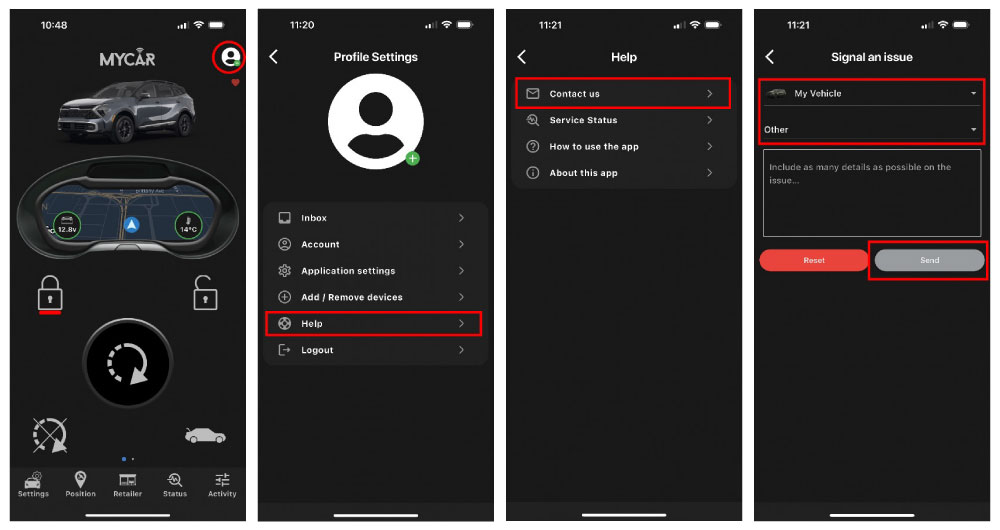
-
 My MyCar2 system appears to be not responding as it should, is there something I can verify?
My MyCar2 system appears to be not responding as it should, is there something I can verify?Sometimes, your MyCar2 device may face challenges in carrying out commands you give it. These issues could arise from a poor internet connection on your smartphone or a weak cellular connection on the MyCar2 device. To verify the integrity of the network, follow these steps.
- Open the MyCar Controls 2 app and tap on profile settings at the top right.
- Choose "Help."
- Select "Service Status"
Upon accessing the service status page, you will have an overview of the system's integrity. If there are any issues, they will be highlighted along with a brief description and an estimated time of resolution.
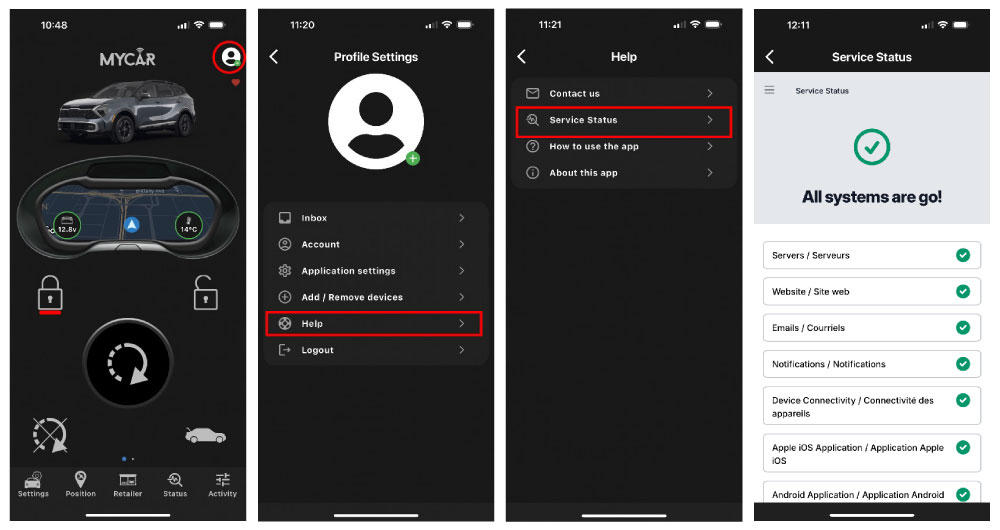
-
 I’m not receiving notifications from My MyCar2 system?
I’m not receiving notifications from My MyCar2 system?Your MyCar 2 system can be setup to send you notification and alerts in a few different ways: email, SMS or push. To configure how you receive your notifications follow these steps:
- Launch and log into the Mycar2 application.
- Click on settings at the bottom left of the app.
- Click on Notifications and alerts.
- Click on the pen icon next to the category of notification (categories depend on the type of plan you have)
- Ensure its “ENABLE”
- Select how you want to be notified.
- You can select more than one notification method.
Upon accessing the service status page, you will have an overview of the system's integrity. If there are any issues, they will be highlighted along with a brief description and an estimated time of resolution.
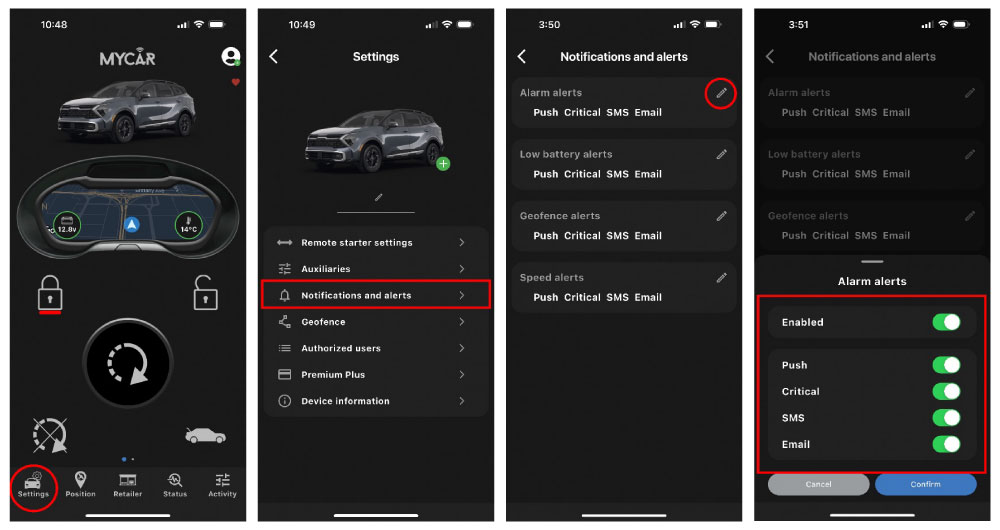
-
 What is a critical notification alert?
What is a critical notification alert?Critical Alerts are special notifications that bypass your smartphone mute switch, focus, and do not disturb settings to generate an audible notification in emergency situations.
-
To enable Critical alerts, follow these steps:
- Launch and log into the Mycar2 application.
- Click on settings at the bottom left of the app.
- Click on Notifications and alerts.
- Click on the pen icon next to the category of notification (categories depend on the type of plan you have)
- Ensure notification is “ENABLE”
- Ensure “CRITICAL” is set to ON